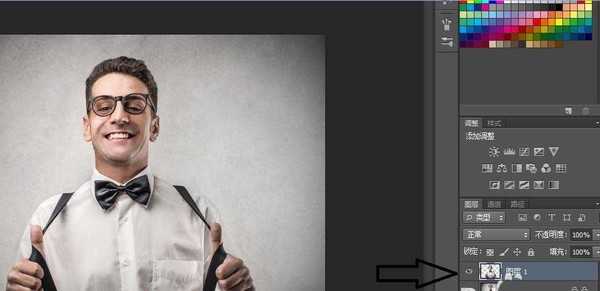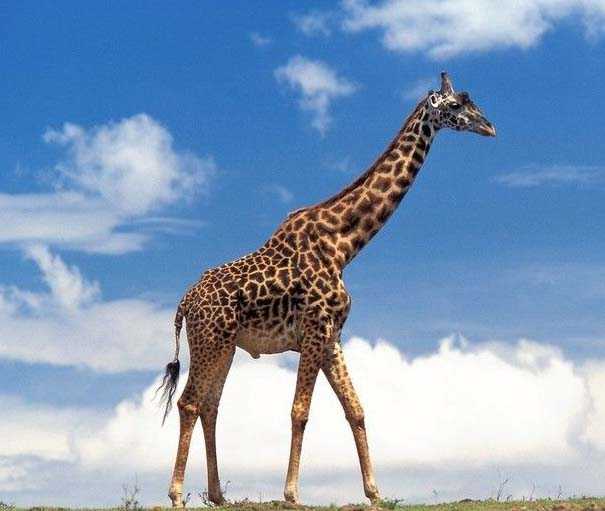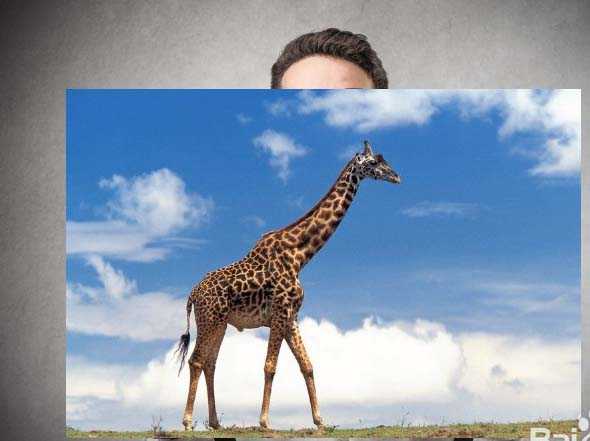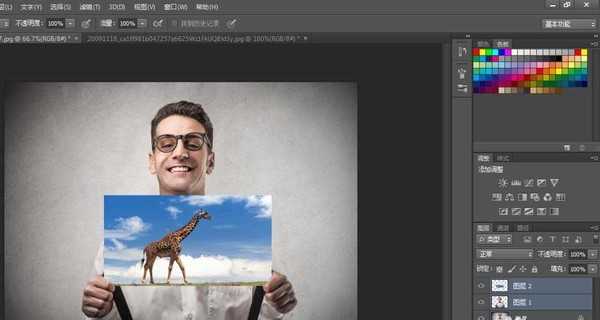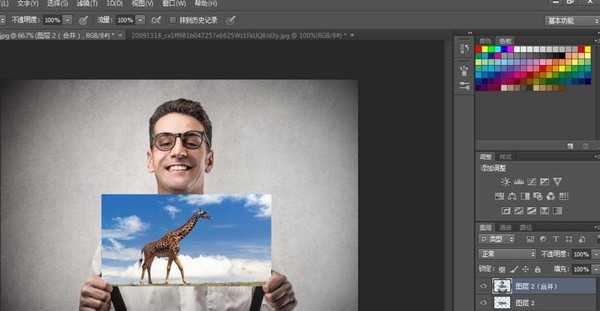手里边有两张数码照片,想不想制作成画中画效果,合二为一,一起来学习吧,达到理想效果。
- 软件名称:
- Adobe Photoshop 8.0 中文完整绿色版
- 软件大小:
- 150.1MB
- 更新时间:
- 2015-11-04立即下载
1、打开一张人物图片,如图。
2、左侧工具箱“磁性套索工具”把人物抠图。按ctrl+j 拷贝新图层。
3、打开第二张图片,拖拽到第一张内,得到“图层2”。
4、按ctrl+t,调整大小合适。
5、左侧工具箱选择“橡皮擦工具”,在人物手指处慢慢涂抹。如图。
6、右侧同时选中图层1和图层2.,按住ctrl+alt+e组合键,得到“图层2(合并)”。
7、右侧,双击“图层2(合并)”,得到“图层样式”,选择“投影”,数值设定如图。
8、单击“确定”得到最终效果。
相关推荐:
PS怎么合成治愈系的图片?
ps怎么将多张照片合成制作相册封面?
ps怎么给图片制作画中画droste效果?